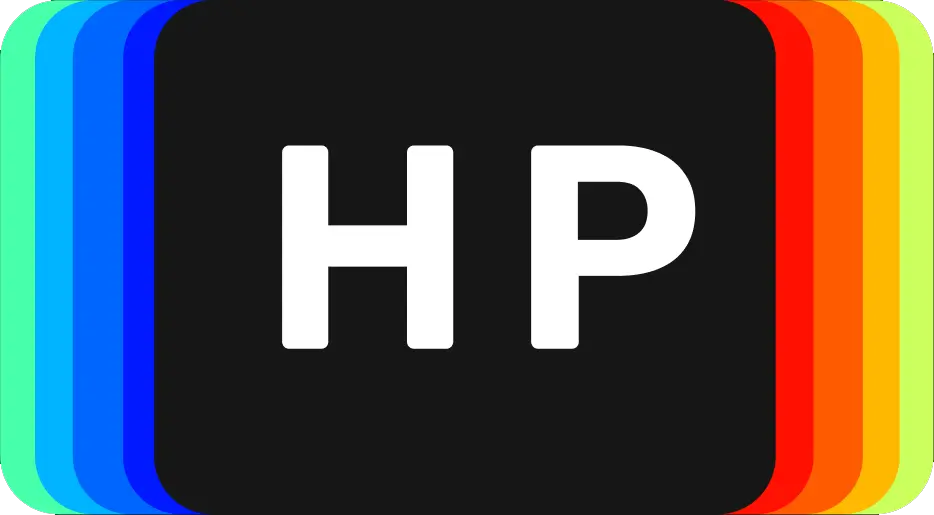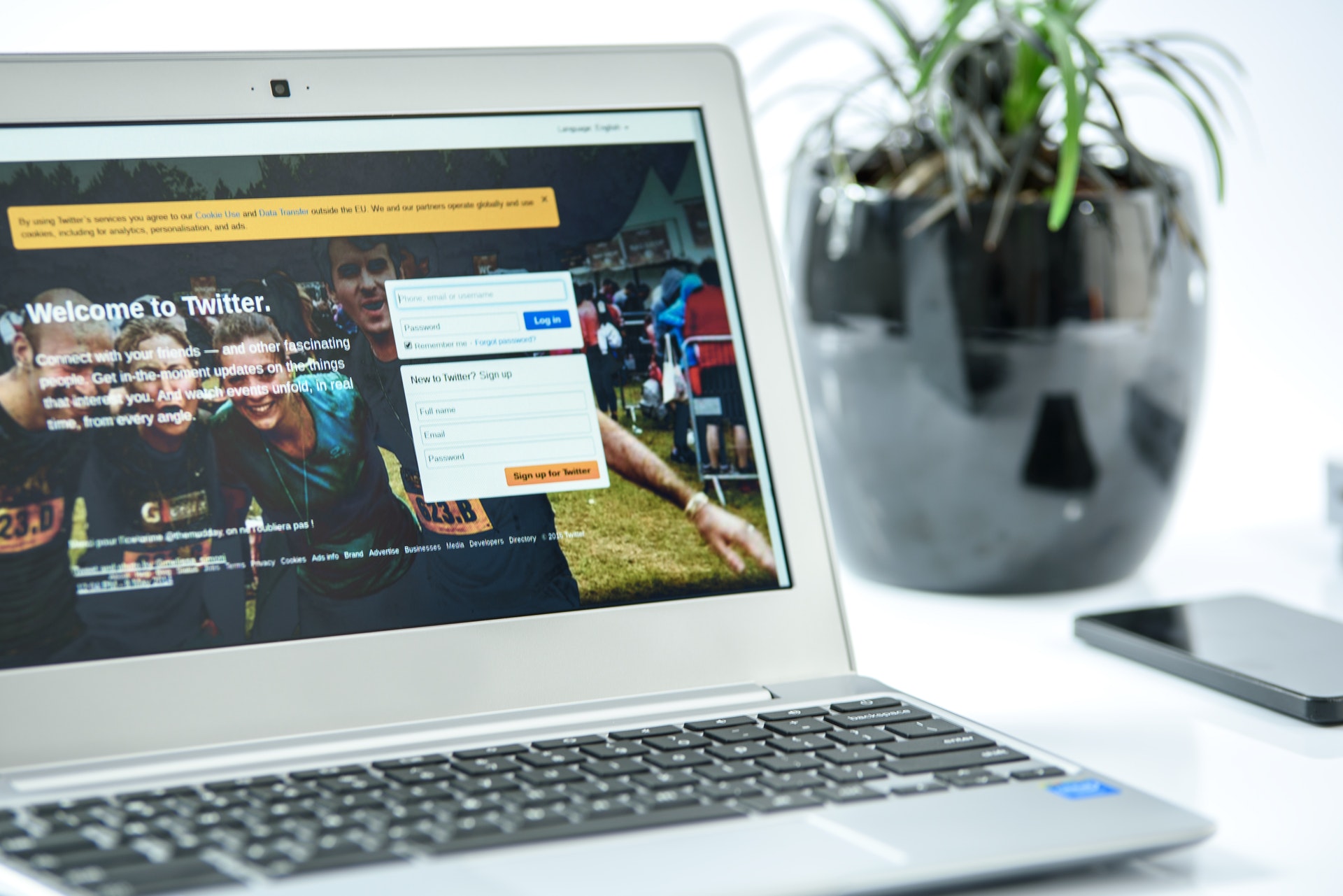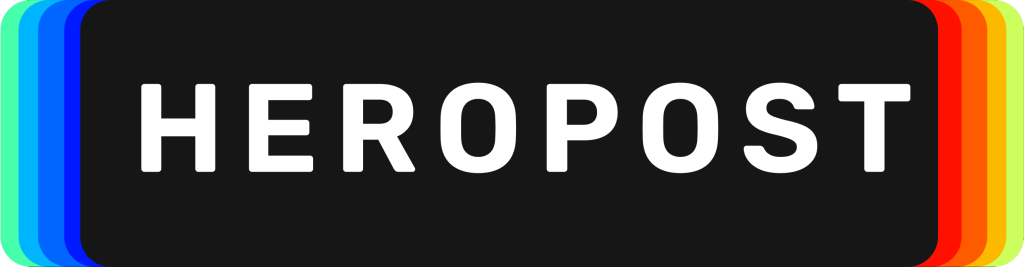We are all trying to conduct our businesses at home during this Pandemic. The good thing is that we have video calls in this age imagine if it happened during an era where there was no social media or video calling apps. It would be difficult. When the COVID Pandemic started we started using video calls. However, we struggled because some video calls were choppy, the audio echoed out basically to put it short we sucked at it. With the video calls now being the norm, we had to adapt. Hence in this article, we will illustrate Heropost’s 7 Quick and Simple Tips To Improve Your Video Calls today.
Things You Can Do To Improve Your Video Calls
1. Make Sure The App You are Using Is Updated.
Updates come with new features and bug fixes. Be it Skype, zoom or any other video calling app, updates come with advancements. If you have not updated, sure you may get decent picture however it will affect the whole experience. You need a seamless conversation and having a bad quality video is never ideal. Luckily most apps will require updates before you can use them again.
2. Lighting Lighting Lighting
This is also an important one. This isn’t an Instagram image you’re taking, it is a video call from a colleague therefore silhouettes are a no-no. We struggled with this. We blamed the camera however most of the time it was just bad lighting. What we basically did was to put a lamp behind our monitors or we just repositioned our desks so that we were facing out of the window. What this did was to balance out the light. For example, it’s like when you take a photo in harsh lighting and then you find out it’s overexposed. Focus on having light coming from the front.
3. Sound Sound Sound
We got told to use headphones with a built-in external microphone by a seasoned video caller. Why? Headphones remove unwanted noise or echo. Headphones reduce speaker feedback because remember your computer microphone usually picks up the other callers voice from the speakers, therefore, creating a horrid feedback loop.
Embrace the headphones because since most are working at home, your family will appreciate not having work discussions in their area.
4. Ethernet vs Wifi. (ethernet wins)
Glitching is a sign of a bad connection. Experts say Wi-Fi is okay, but you’re much more likely to get lag and interference, which can make your video and audio choppy. Wired internet will give you a much smoother, more consistent experience.
What we noticed is that ethernet was effective and that wifi was good but had some chop. We recommend testing your internet connection with an online speed test. Our resident techie told us to run the test again with a VPN turned on. Why? This will effectively show you if your ISP is throttling your service.
Look the busier the connection at home the chances that you’ll encounter lag so tell the family to read a book whilst you have your meetings. Ultimately Ethernet gives you a stable connection.
5. Exit all tasks, downloads and any sapping background apps.
Keep the internet connection focused on one task. Close all programs and you will immediately experience a flawless video call. This one is an oldie but a goldie.
6. Move closer/relocate to your Router
This point almost everyone knows but we just want to remind you. If you have chosen Wifi over ethernet then this one is for you. Simply put, the closer your computer is the better the video. The less distance and fewer obstacles, especially walls, between you and the router, the better. Another tip that’s an oldie but works well.
7. Camera Position
It’s better to raise your laptop so that the camera is at head height. Invest in a stand. Some just use books which we have done but we have all recently just bought stands. We would recommend making sure that the camera should capture your face and part of your upper body.
The camera should be aligned with your eyes. A big tip is to always look at the camera and not the screen. We do this because we will achieve eye contact feel. Eye contact level will frame you better coupled with appearing more natural.
Look at the camera and not the screen.
The Takeaway
These 7 quick and simple tips to improve your video calls are very simple to implement in your next video call. They are effective and importantly help you to work with what you have.
Look at how video Chat Apps have taken over. Remember even Facebook has released an epic app to capture this video chat growth.
Please check Out our Article: Useful And Important Facebook Messenger Rooms Features