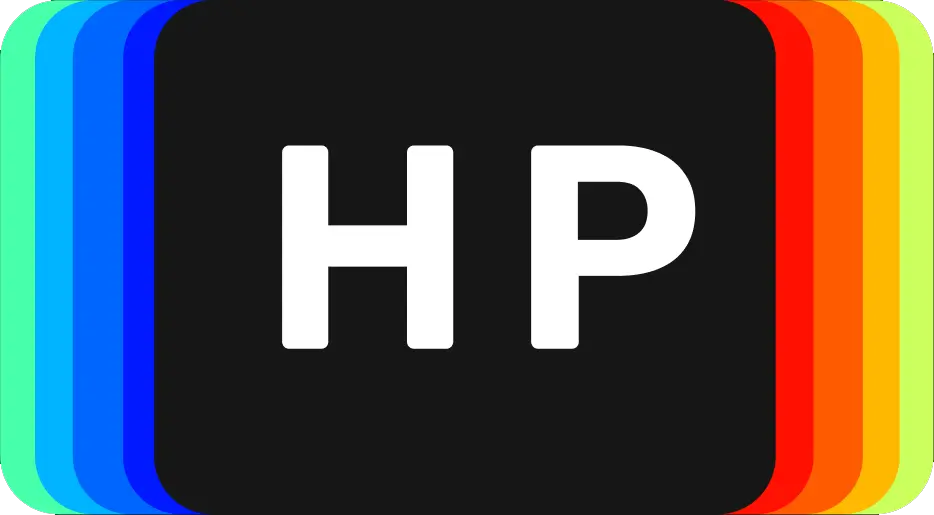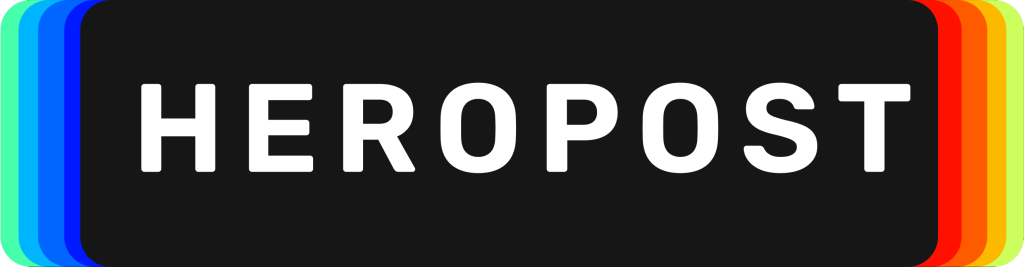Instagram has rolled out a new feature called Instagram Guides. In this article, we will explain how to use and create an Instagram Guide, what are they, who is using them and additionally how they work.
What are Instagram Guides?
Instagram Guides allow users to combine all their existing content into one place. With guides, you can basically share tips, resources and other longer-form content in a dedicated tab on your user profile.
TechCrunch states that “This “Guides” format was designed to give Instagram creators and marketers a way to share long-form content on a social network that had been until now, focused more on media — like photos and videos.”
The first time we saw a guide was from creators for example the American Foundation for Suicide Prevention. Why did Instagram introduce this feature just for them you might ask? It was because their content was helpful during the ongoing COVID-19 pandemic.
Who can Create Instagram Guides?
The feature used to be only for a select group of creators (“creators, public figures, organizations, and publishers”) were able to use it to publish content focused on mental health and well-being. Now and as of 17 November 2020, Instagram has made the format available to all users. It is available worldwide for all users.
How To Use and Create An Instagram Guide.
Now let’s do this.
1. Tap the plus icon on the top-right of your profile page.

2. Select “Guide.”

3. Choose Guide Type.
-
Places: Recommend places in your city and beyond
-
Products: Recommend your favourite products
-
Posts: Recommend posts you created or saved

Instagram Guide Type Categories
If you chose “PLACES”
Type in wherever you want here. Places in my opinion is great for sharing your location-based recommendations. This can be a restaurant, fashion store, cafe or bookstore. The net is wide here. Let us look at the process below.
1. Chose your location-based recommendation. (DONT FORGET TO TURN ON YOUR LOCATION ON/ALLOW FOR INSTAGRAM)

2. Tap and select the photo you want to Showcase.

3. Create A Guide Title and Description. Remember the first photo you select will be the cover photo but like IGTV you can change it later.

4. Tap “ADD PLACE” to add more locations.

5. If you decide to leave, You can Save, Discard or Continue Editing

6. Tap “Next” to preview to see how your Instagram Guide will look like.

7. Make Sure you press the Photo to scroll the preview feed.
Then tap “Share” if you’re happy OR “Save Draft” to work on it later.
If you chose “PRODUCTS”
Products are amazingly key. This is a game-changer. You can only use this to curate products available in an Instagram Shop.
Small businesses will love this because they can explain the product a little better. Instagram states that Influencers can now use this feature like a recommend list in a way and this reinforces that brand to influencer connection.
1. Search for the Product you want.

2. I chose the Girl Gang Cookies.

3. Tap on the product you want.
Add Your Title.
Tap Next to Preview the Feed. If you’re Happy share it or save it.
This is honestly a great feature for businesses because they can now easily have recommendations from customers and Influencers.
If you chose “POSTS”
Posts are also a great addition to Instagram Guides. You can use Post to add extra commentary on your already created or saved post. In a way, it’s like a feed. You can really get creative here.
1. Choose the photo you want.

2. Tap on the photo and tap next.

3. Add your Title and then Tap Next to Preview the Feed. If you’re Happy share it or save it.

Examples Of Where to Find Instagram Guides.
1. You will notice a newspaper like icon. Tap that.

2. How the Instagram Guides looks.


You will notice all the created guides by the user. Very similar to IGTV.
3. If you find a guide that you think is beneficial to your followers then Share it.


Examples of Accounts Using and Creating Instagram Guides


gemma_cormack elamazurcreative
Why Instagram Guides Are A Great Instagram Feature.
- It gives the user more ways to highlight their content. Users are able to post longer-form content that expands beyond photo and video.
- More opportunities with Influencers. Having influencer partnerships is key. What essentially occurs is a partnership leading the influencer to curate a list of recommended products. That in turn is an advantage for small businesses looking to grow.
- There are more connections made because guides allow you to share what you love in a simple feed. Its easier to trace or follow a recommendation in Guides.
- I personally feel that guides offer a simpler way to view and discover new information I may like. There’s that intrigue factor behind it.
- Lastly, TechCrunch states “this feature could help increase users’ time in the app since users wouldn’t have to click through to external websites and blogs to access these posts” this means that there is more potential for your content to be seen. What Instagram has done here is truly remarkable.
The Take-Away.
Instagram Guides illustrate that Instagram is really trying to connect more people. Guides started off as a way to help its users with mental issues and anxiety surrounding the new landscape brought on by COVID 19. Now it has expanded this feature to all its users hoping that it will do more good than harm. Instagram Guides offer a creative way to send out your message or if you’re business, highlighting your product. This article on how to use and create an Instagram Guide emphasises the advantages of this feature. It’s one of the better features that Instagram has brought out in 2020. I hope you we made your understanding of how to use and create an Instagram Guide a little simpler. I hope you try out one today. Stay safe.